- Web templates
- E-commerce Templates
- CMS & Blog Templates
- Facebook Templates
- Website Builders
Joomla 2.5 x. How to set up RSS feeds
April 6, 2015
This tutorial shows how to set up and manage RSS feeds in Joomla 2.5.x.
Joomla 2.5 x. How to set up RSS feeds
In order to set up RSS feed, you should do the following:
-
Create K2-content module (in order to set the items that will be displayed in RSS feeds):
-
Now you should copy RSS icon’s link:
-
We will use Developer Tool in order to copy the code of the RSS feed icon:
-
-
Create custom HTML module and paste the code of RSS Feed subscription button into the module:
-
In order to create custom HTML module, please follow this tutorial;
-
Paste the RSS link’s code into the custom HTML module:
-
-
Alternatively, you can add the RSS icon’s link in section of index.php file located in the templates/themeXXX folder;
-
Locate templates/themeXXX/index.php file on the server;
-
Insert the RSS feed link into the section:
-
-
You should unpublish K2-content module that we have created earlier. You can do that under Extensions – Module manager.
Feel free to check the detailed video tutorial below:














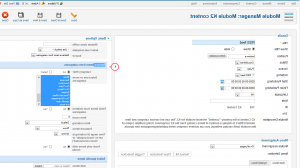
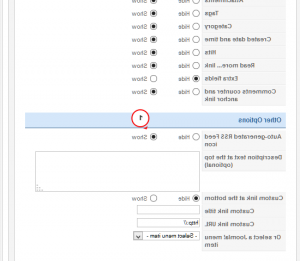
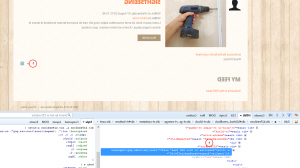
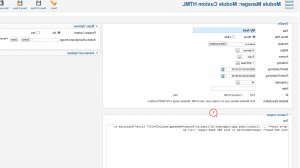
.jpg)
