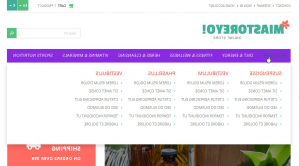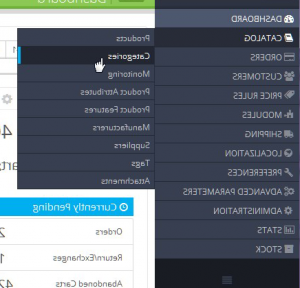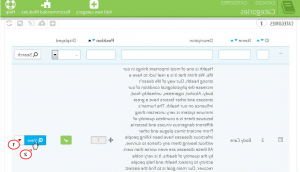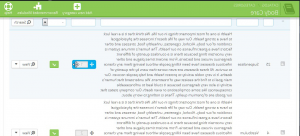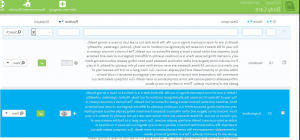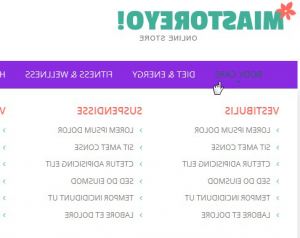PrestaShop 1.6.x. 如何更改顶部菜单中子类别的顺序
2015年2月19日
这对所有在线商店店主来说都是好消息! 在我们的新教程中,我们将教你如何在PrestaShop商店的顶部菜单中更改子类别的顺序.
PrestaShop 1.6.x. 如何更改顶部菜单中子类别的顺序
在prestshop 1.6.x. subcategories 的下拉列表中按一定顺序显示 顶部水平菜单:
让我们来告诉你如何改变这个顺序:
-
登录到PrestaShop管理面板,然后转到 Catalog->Categories:
-
Pick your Category 其中包括 子类别 你想要编辑的. Select View 按钮,从右侧的下拉列表中.
-
您将看到子类别列表. 选择应该更改位置的子类别 hover 用你的鼠标在田野上 子类数量 on the right. 这个数字定义了子类别在前端的排序顺序. 该字段将以蓝色突出显示,光标将被转换:
-
单击这个蓝色字段选择您的子类别,因此您可以 drag and drop 它到新的位置. Sort order 也会自动更改:
-
最后一步,请刷新前端以确保更改成功:
That’s it! 现在你知道了如何在prestshop 1的顶部水平菜单中更改子类别的顺序.6.x. store.
请随时查看下面的详细视频教程: