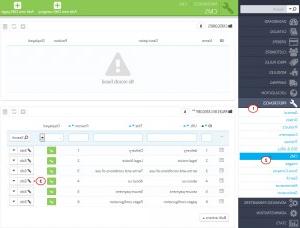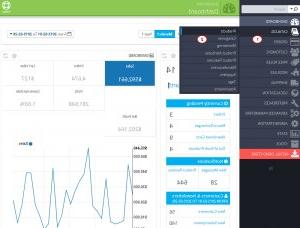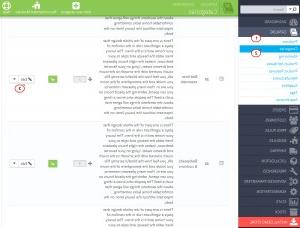- Web templates
- E-commerce Templates
- CMS & Blog Templates
- Facebook Templates
- Website Builders
PrestaShop 1.6.x. How to edit site meta tags
April 14, 2015
Meta tags are used to help search engines to index your site. The following tutorial will show you how to set up meta titles, descriptions and keywords on your Prestashop site.
PrestaShop 1.6.x. How to edit site meta tags
Meta title is the title of a certain web page. It appears in the page browser tab. The meta title should be unique for each page, and less than 70 characters in length.
Meta description is a brief overview of the page used for search results listings. The meta description should contain less than 160 characters in length.
Meta keywords are no longer used by most search engines. PrestaShop took them off from some pages. Meta keywords don’t have any effect on ranking in the major search engines today.
Let’s take a closer look at how to change meta tags for different site sections.
Home Page
-
Log into your PrestaShop admin panel.
-
Navigate to Preferences > SEO URLs tab.
-
Click Edit beside index page:
-
Enter your Meta tags to the following fields:
-
Save changes by clicking Save button.
CMS Pages
-
Open Preferences -> CMS tab.
-
Click Edit to modify the page:
-
Enter your meta tags (Meta title, Meta description, Meta keywords) to the fields shown on screen shown below:
-
Click Save button to save the changes.
Products
-
To set meta data for the products, please open Catalog > Products page in your admin panel:
-
Open product you would like to edit and click SEO button from the left side column.
-
Fill in the fields with the Meta Keywords and Description and click Save:
Categories
-
Navigate to Catalog > Categories in your admin panel.
-
You will see the list of available categories on the next screen. Click Edit to change category Meta tags:
-
Scroll the category page down to see Meta title, Meta description, Meta keywords fields. Enter your title, description and keywords there. Click Save to save the changes:
Feel free to check the detailed video tutorial below: