- Web templates
- E-commerce Templates
- CMS & Blog Templates
- Facebook Templates
- Website Builders
How to switch to a different PHP version manually (using cPanel)
February 9, 2017
This video tutorial will show you how to switch to a different PHP version manually (using cPanel).
-
Go to cPanel, open File Manager and choose “Web Root (public_html/www)”.

-
Create a new file (or edit the existing one) called .htaccess

-
To switch to PHP 7.0 add the following line:
AddHandler application/x-httpd-php70 .php .php5 .php4 .php3
-
In order to view your server configuration information download the info.php script, unzip the archive. Then upload it to the root directory of your hosting server.
-
Open any web browser, in a browser address bar type your_site_domain_name/info.php and you will see that PHP version was switched to 7.0
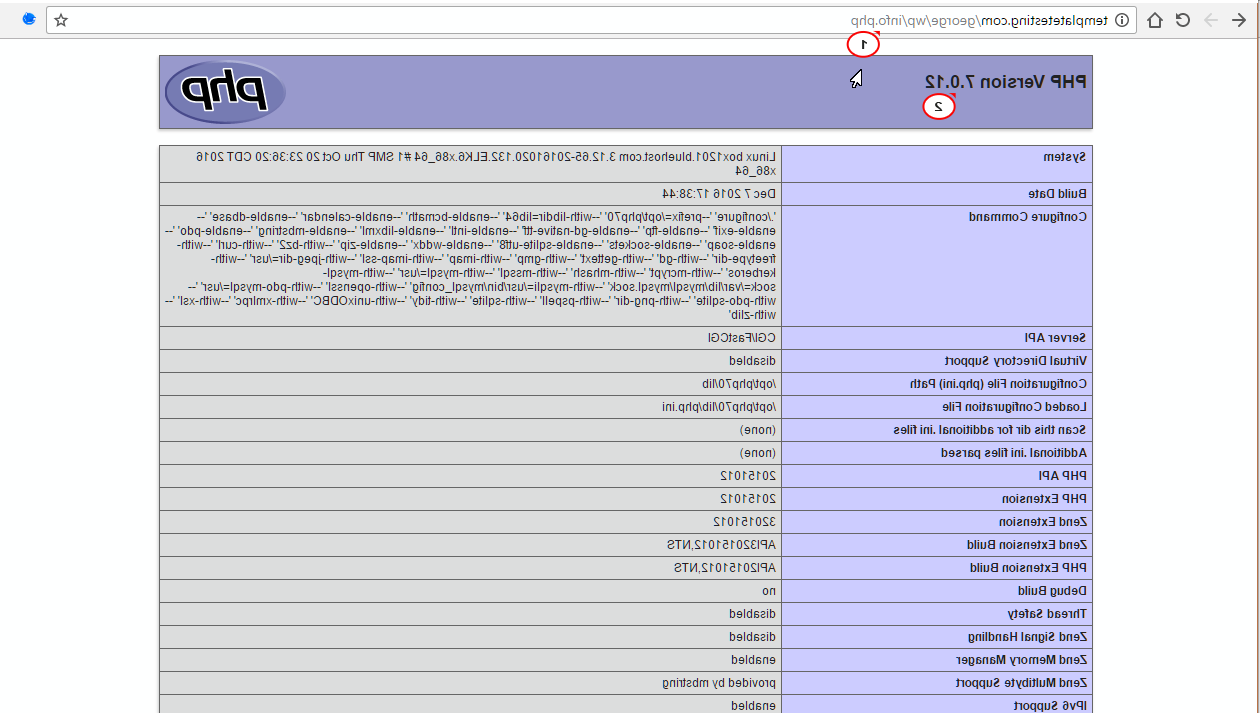
-
To switch to PHP 5.6 use the following line:
AddHandler application/x-httpd-php56 .php .php5 .php4 .php3
-
Go back to your site, then open your_site_domain_name/info.php. You will see that PHP version was changed to 5.6

Feel free to check the detailed video tutorial below:
How to switch to a different PHP version manually (using cPanel)













.jpg)
